
Ezee Graphic Designer官方版是一款十分优秀的平面设计软件,Ezee Graphic Designer官方版界面美观大方,功能强劲实用,并且操作起来也非常的简单,即使是电脑小白也很容易上手,首先用户在软件中可以预先设置一个背景,然后设置平面纸张的大小,随后添加自己的图片素材到软件上拼接,并且可以添加文字内容等即可。
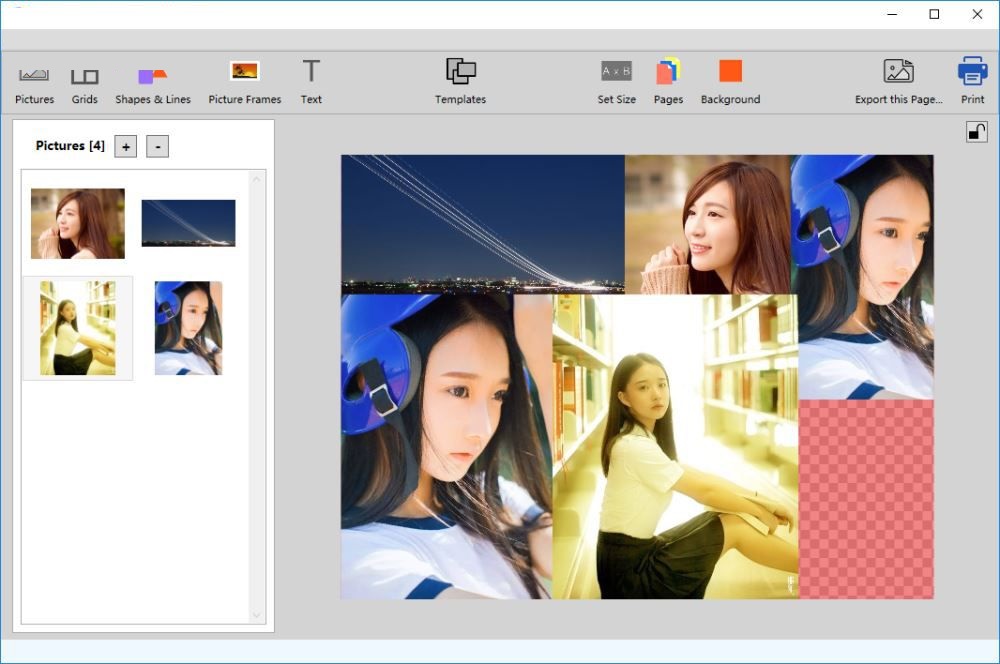
软件功能
1、Ezee Graphic Designer官方版可以快速设计平面作品
2、软件提供了图片添加功能,用户需要将自己的素材添加到软件设计
3、由于软件不提供绘图,所以软件也提供了部分常用的基础图形
4、可以找到平面样式,可以直接选择一种平面设计样式使用
5、点击Pictures可以在软件界面添加自己需要设计的图片
6、点击Grids功能可以找到官方提供的设计排版方式
7、可以在Grids功能界面找到适合自己排版图片的相框模式
8、可以点击Shapes Lines添加图形,支持实心圆形、矩形添加
9、如果您需要添加边框就可以点击Picture Frames
软件特色
1、Ezee Graphic Designer可以帮助用户设计简单的封面
2、可以设计简单的时尚杂志图片,可以在软件找到拼图的模板
3、选择一种模板就能让用户按照模板演示拖动指定的图片
4、本软件的设计方式就是拖动图片到设计区域
5、通过调整图片位置就可以直接保存为新的平面作品
6、所以软件使用很方便,完全不需要会平面设计技术
7、不需要会PS绘图功能,不需要会滤镜处理功能
8、使用自己设计好的图片或者是网上下载的图片就可以制作平面作品
安装方法
1、打开EzeeGraphicDesignerWindowsSetup.exe软件直接安装,点击next
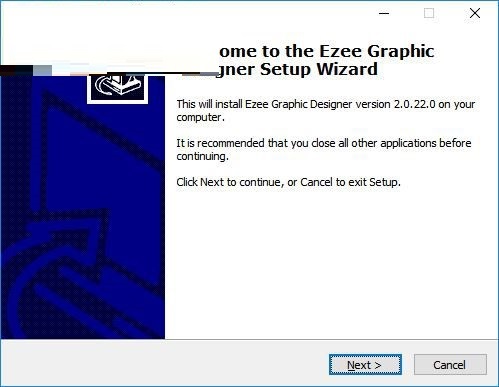
2、点击install开始安装软件,可以显示软件的安装界面
3、提示安装的进度,等待几秒钟软件就安装结束
4、提示安装完毕界面,不要打开软件,点击finish退出
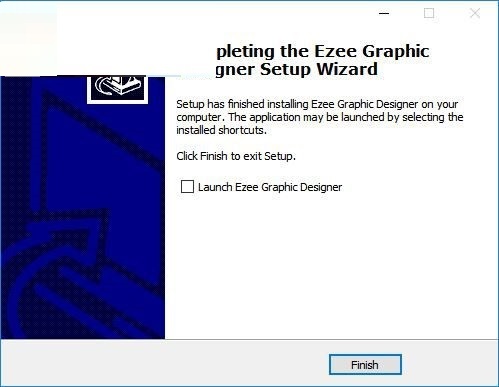
安装方法
1、将补丁EzeeGraphicDesigner.exe复制到软件安装地址替换主程序就能激活
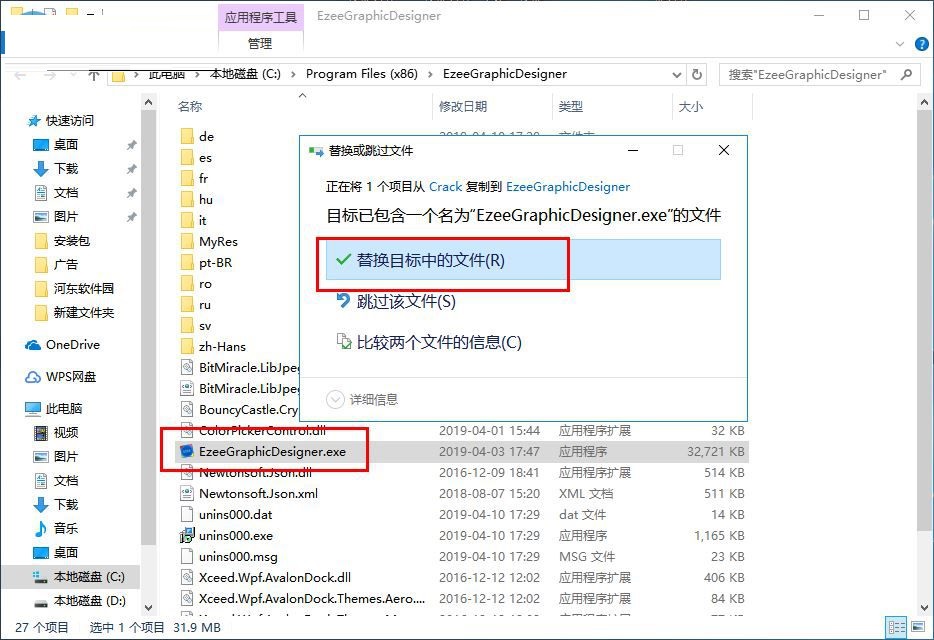
2、软件设计界面如下图,这里是英文的界面,看懂英文的朋友可以下载体验
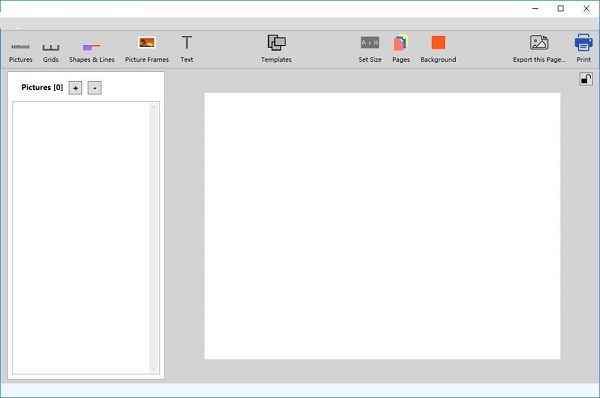
3、当然了,软件已经提供帮助,点击第一个就可以打开官方的帮助内容
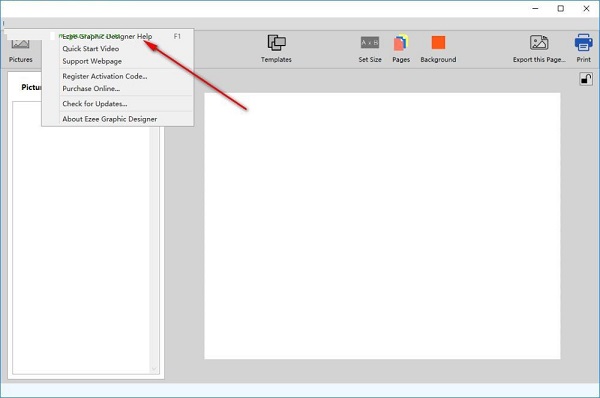
4、这里是图片添加功能,可以直接在软件界面将需要使用到的图片打开
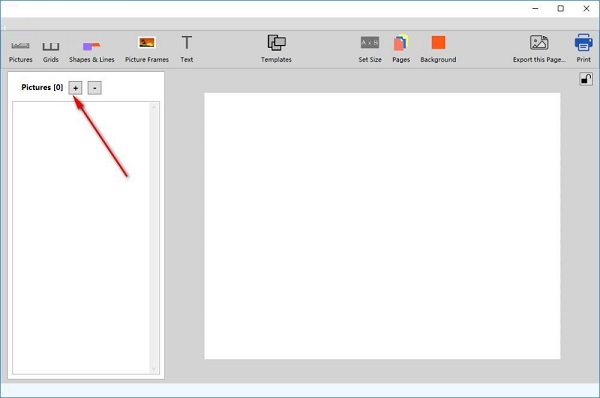
5、鼠标拖动图片到软件界面就可以直接设计,可以预先调整图片大小
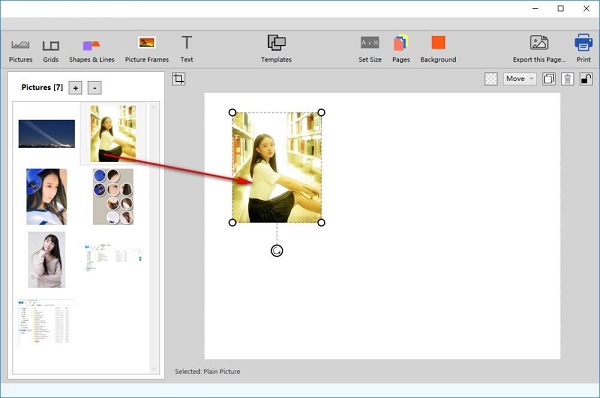
6、如图所示,鼠标拖动指定的位置就可以拉伸图片,不会对图片造成损失
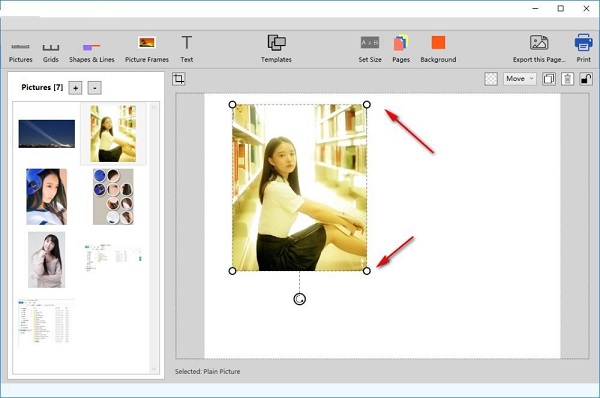
7、软件已经提供部分素材,如果您需要使用官方的图片就点击界面的英文

8、这里是文字添加功能,点击这里就可以进入文字编辑界面,可以输入文字或者是水印
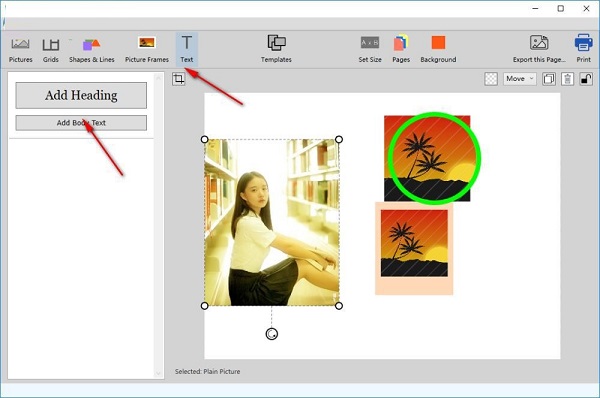
9、点击new就可以新建项目,可以继续设计平面图像,可以拖动图片到设计区域
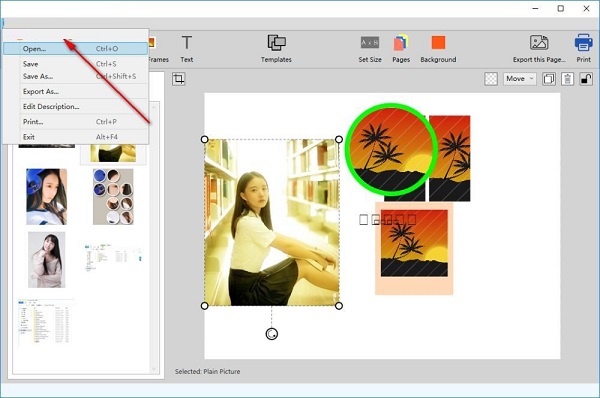
10、软件界面有背景功能,可以直接设置新的平面背景,可以在软件调整颜色
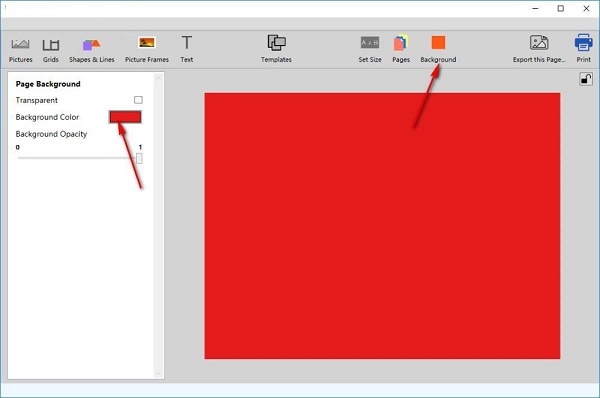
11、背景颜色质量可以在这里调整,设置完毕就可以开始添加图片了
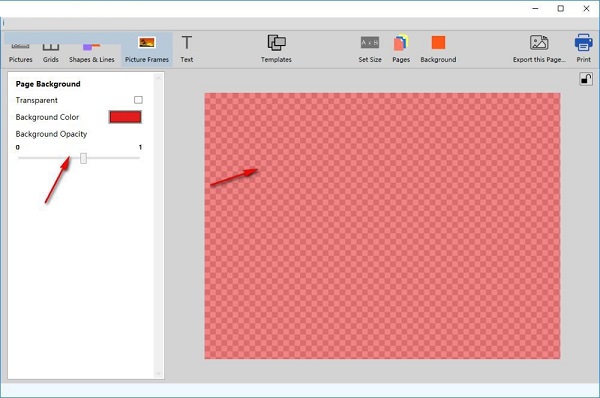
Ezee Graphic Designer更新日志:
1:优化了性能
2:解决bug问题我们是认真的
小编推荐:
Ezee Graphic Designer使用起来十分简单,操作界面优化让您能够轻松找到想要的功能,快来下载吧。小编还为您精心准备了Photo BlowUp、Adobe Illustrator CC、AutoCad 2020、美图秀秀、ps下载中文版免费cs6
- 水星 MW330R V1无线路由器固件
- 通信工程项目管理系统软件
- 水星 MW300R V4无线路由器固件
- 水星 MW300R V2无线路由器固件
- 水星 MW151RM V1无线路由器固件
- 捷利进销存管理系统
- 完美数据恢复
- 桌面启动精灵
- MIUI米柚 小米手机2A刷机包V5开发版增量包
- Gigabyte技嘉GA-Z87P-D3主板BIOS
- pos5890热敏票据打印机驱动
- MIUI米柚 小米手机2A刷机包V5开发版完整包
- MIUI米柚 Samsung Galaxy Note 2刷机包V5合作版完整包
- 世纪之星一卡通网络版
- 易数照片恢复软件
- MIUI米柚 小米手机2A刷机包V5稳定版完整包
- Screenium For Mac
- MIUI米柚 小米手机2/2S刷机包V5开发版完整包
- 卡狐网店图片下载助手
- Realtek瑞昱RTL81xxCE无线网卡驱动程序
- 人为智管家餐饮管理软件
- BROTHER兄弟 MFC-9010CN多功能一体机驱动
- 人为智管家酒店管理软件
- 易通会员管理软件(SQL-网络版)
- 优享淘客助手
- 部落与弯刀全500传承点5周目存档 v1.6
- 怪物猎人世界招式编辑器 v1.8
- 怪物猎人世界冰原聚魔之地自定义怪物脚本CE v1.3
- 部落与弯刀一周目128传承点存档 v1.6
- 荒野大镖客2第二章阿拉伯马完美存档 v1.4
- 小可神魔传说辅助 v2.0
- 枪神纪 v1.2.29.359 专属下载器
- 天堂 v3.2.10.11.48 极速下载器
- 幻想世界 v1.4.0.28
- 上古世纪 v1.9.3.1
- underpin
- underplay
- underprivileged
- underrate
- underscore
- undersea
- under-secretary
- undersell
- undershirt
- underside
- 港工建筑物
- 冷冲压工艺与模具设计(第3版新世纪高职高专模具设计与制造类课程规划教材)
- 防水工程施工(高等职业教育土建类专业课程改革规划教材)
- 公共关系礼仪(高等职业教育十二五规划教材)
- 创建高级路由型互联网
- DSP原理及应用(修订版电子信息科学与工程类专业规划教材普通高等教育十二五规划教材)
- 茶叶深加工学(全国高等农林院校十二五规划教材)
- 网络媒体策划(附光盘)
- 沿着陌生的道路(一位苏联驻中国军事顾问的笔记1938-1939)
- 廉政短信精粹
- [BT下载][但愿人长久][第41-42集][WEB-MKV/3.29G][国语配音/中文字幕][4K-2160P][60帧率][H265][流媒体][Park 剧集 2024 大陆 剧情 连载
- [BT下载][假面骑士圣刃][第06-17集][WEB-MKV/8.90G][国日多音轨/中文字幕][4K-2160P][H265][流媒体][ParkTV] 剧集 2020 日本 剧情 连载
- [BT下载][关于我转生变成史莱姆这档事 第二季 Part.2][第13集][WEB-MKV/0.57G][简繁英字幕][4K-2160P][H265][流媒体 剧集 2021 日本 动画 连载
- [BT下载][凤归四时歌][第10集][WEB-MKV/0.24G][国语配音/中文字幕][1080P][流媒体][ParkTV] 剧集 2020 大陆 爱情 连载
- [BT下载][凶宅笔记][第01-02集][WEB-MKV/0.11G][国语配音/中文字幕][4K-2160P][H265][流媒体][ParkTV] 剧集 2023 大陆 剧情 连载
- [BT下载][势均力敌的我们][第15集][WEB-MP4/0.66G][国语配音/中文字幕][1080P][流媒体][LelveTV] 剧集 2024 大陆 爱情 连载
- [BT下载][单人房、日照一般、附天使。][全12集][WEB-MKV/6.50G][中文字幕][1080P][流媒体][ParkTV] 剧集 2024 日本 动画 打包
- [BT下载][反黑英雄][第12集][WEB-MKV/0.49G][国粤多音轨/中文字幕][1080P][流媒体][ParkTV] 剧集 2024 香港 剧情 连载
- [BT下载][反黑英雄][第13集][WEB-MKV/0.76G][国语配音/中文字幕][4K-2160P][H265][流媒体][ParkTV] 剧集 2024 香港 剧情 连载
- [BT下载][吞噬星空 第3季][全33集][WEB-MP4/12.76G][国语配音/中文字幕][1080P][流媒体][ParkTV] 剧集 2022 大陆 剧情 打包
- Win10如何重装应用商店?
- 重装Win10系统找不到硬盘怎么解决?
- Windows重装系统没声音了怎么办?
- Win10安装软件被系统阻止安装不了怎么办?软件安装不了解决方法
- 联想笔记本重装系统bios怎么设置u盘启动项?
- Win10显卡驱动怎么更新?Win10显卡驱动更新方法介绍
- Win10字体怎么换?Win10字体更换方法步骤
- Win10全角半角怎么切换?Win10全角半角切换的详细教程
- Win10怎么强制进入安全模式?Win10强制进入安全模式的方法
- 电脑右下角闪烁游戏广告怎么关闭?电脑右下角闪烁游戏广告关闭方法