
radmin是一款功能非常强大的远程控制软件,radmin支持文件传输、多用户文字与语音聊天、Windows 安全、Kerberos身份验证、所有数据流的256位AES加密、远程登录访问等。Radmin具有完全控制、屏幕监视、Telnet、文件传输管理、语音聊天、文字聊天、发送讯息、关机等功能,这些功能足以能满足你的办公需求。
Remote Administrator功能特色
1.运行速度快。
2.Remote Administrator支持被控端以服务的方式运行、支持多个连接和IP 过滤(即允许特定的IP控制远端机器)等。
3.在安全性方面,Remote Administrator支持Windows NT/2000用户级安全特性,对IP过滤表以外的控制请求将不予响应。
4.Remote Administrator 目前支持TCP/IP协议,应用十分广泛。
Remote Administrator安装步骤
1、在本站下载Remote Administrator软件后,在电脑本地得到一个压缩包,使用360压缩软件解压后,双击.msi文件进入软件安装界面,点击【Next】继续安装。
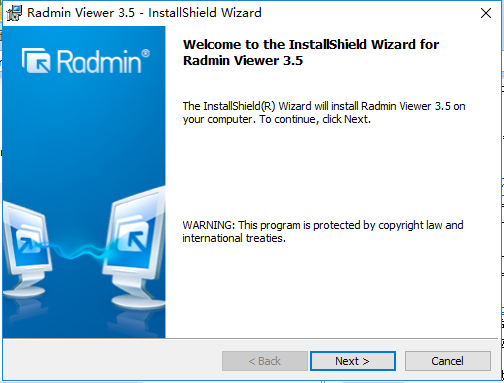
2、进入Remote Administrator安装协议界面,您可以先阅读协议中的内容,阅读完成后点击【I accept】,然后点击【Next】继续安装。
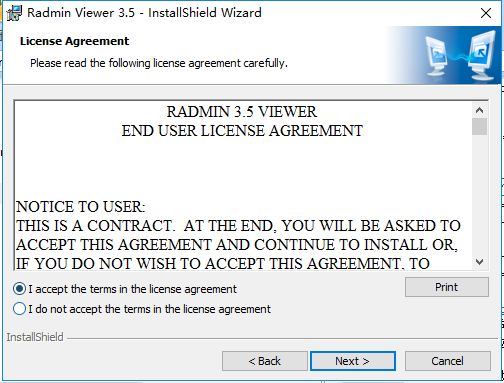
3、选择Remote Administrator安装位置,您可以点击【change】修改软件的安装位置,或者您也可以点击【next】软件会默认安装,选择安装类型
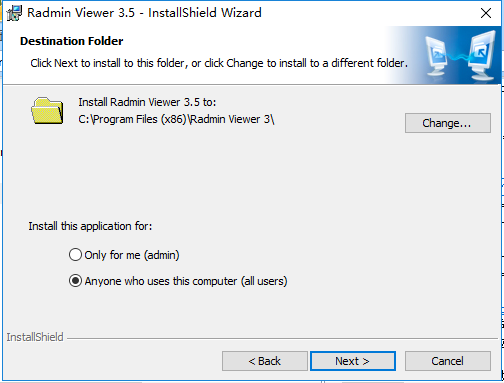
4、Remote Administrator正在安装中,您需要耐心等待软件安装完成就可以了。
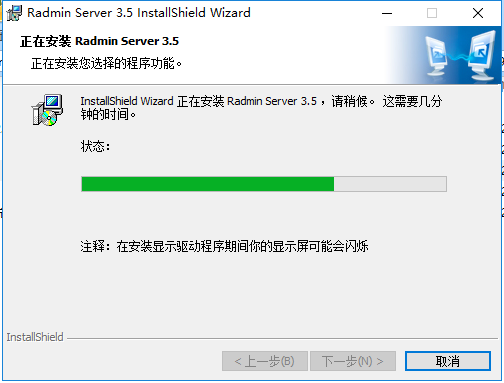
5、Remote Administrator安装完成,如果您安装了Radmin服务器,您可以勾选【配置Radmin服务器的用户访问权限】,如果没有安装需要您取消勾选,然后点击【完成】退出软件安装。
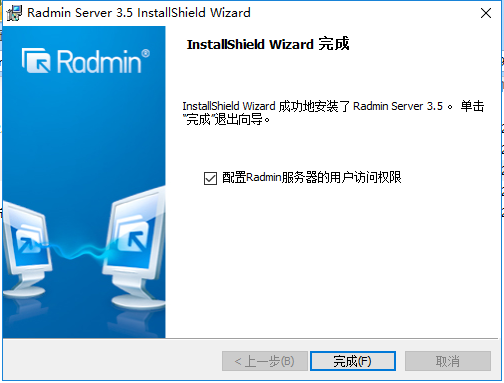
Remote Administrator使用方法
Remote Administrator服务器设置方法
1、打开安装好的Remote Administrator软件,打开软件后点击右侧【输入授权码】按钮,在打开的窗口中输入Remote Administrator授权码就可以了。
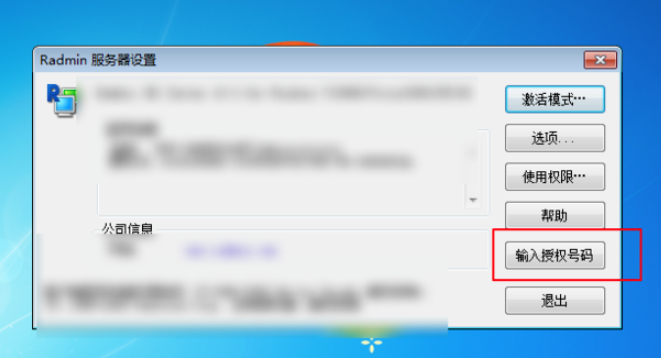
2、然后在点击Remote Administrator界面中的【使用权限】按钮,在打开的服务器安全模式窗口中点击【使用权限】按钮就可以了。
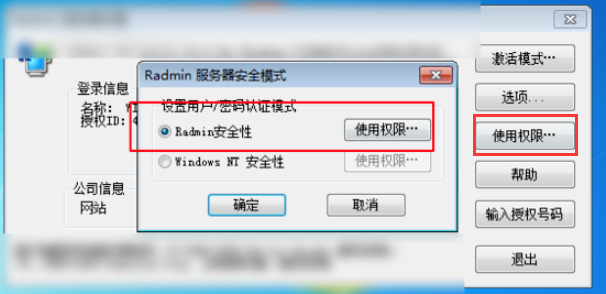
3、在打开的Remote Administrator安全性窗口中,点击【添加用户】按钮。
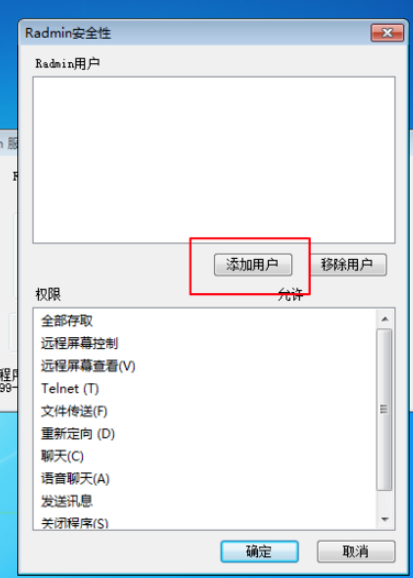
4、在打开的添加Remote Administrator用户窗口中刷入用户名,密码和确认密码,输入完成后点击【确定】。
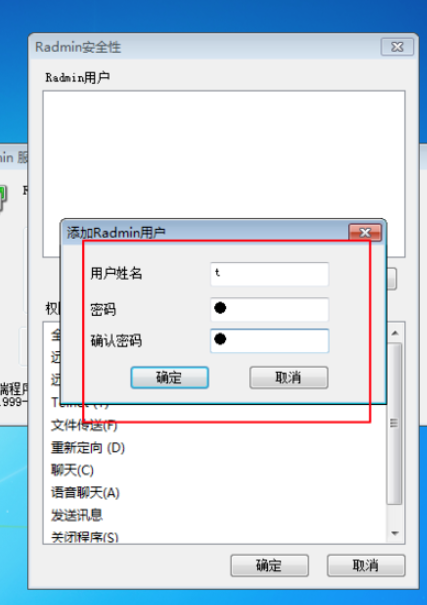
5、然后设置用户权限,需要就在权限前面打勾,反之则不勾选,选择完成后点点击【确定】就可以了。
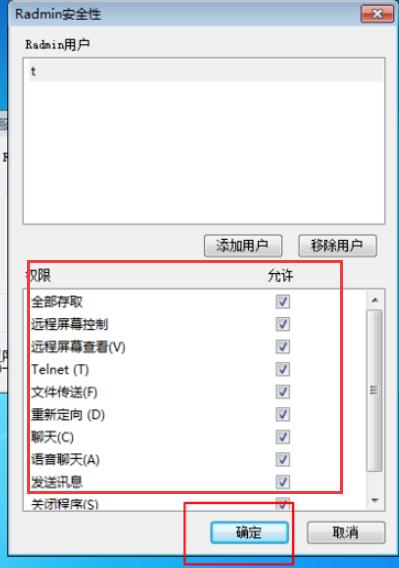
6、使用快捷键win+r键打开运行窗口,输入cmd然后点击【确定】。
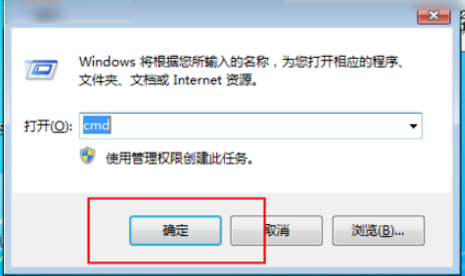
7、然后输入ipconfig,点击键盘中的回车键,然后您可以看到ipv4的地址,这就是服务器的地址。
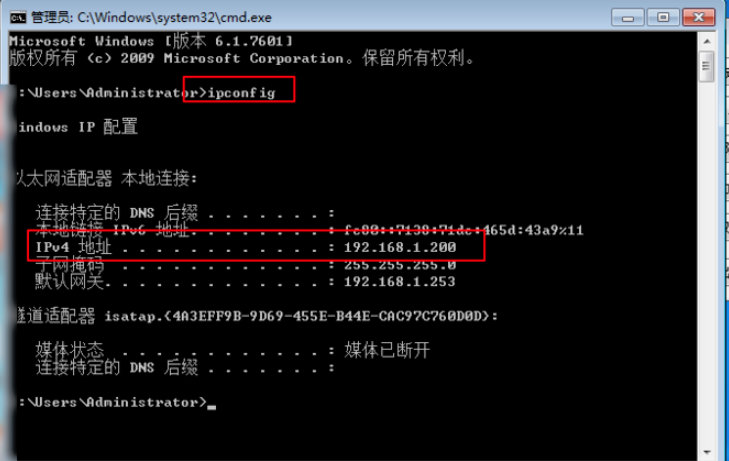
Remote Administrator客户端设置方法
1、打开Remote Administrator客户端,打开软件后点击软件顶部的小电脑图标,如下图中所示。
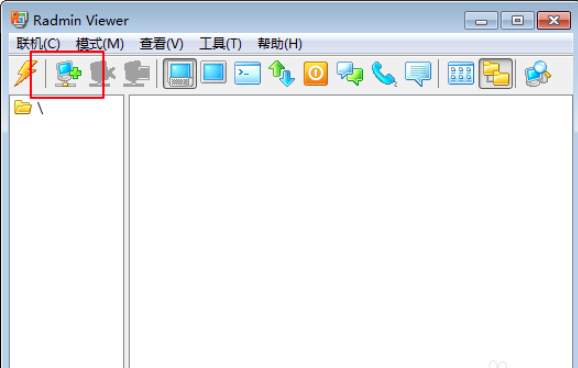
2、在打开的联机窗口中,输入服务器的IP地址,输入完成后点击【确定】。

3、然后服务器被添加到客户端上,然后就会看到正连接状态,如果连接成功了,那么将会要求输入,上面服务器建立的新用户的帐号密码。输入正确后,客户端将会看到服务器的桌面。
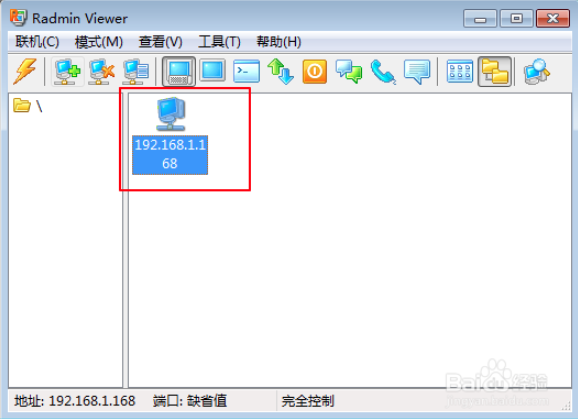
Remote Administrator常见问题
如何通过Remote Administrator实现远程桌面?
1、打开软件的时候,会看到上面一排工具,箭头所指的图标,作用是快速联机,点击它在弹出的框内输入IP地址就能实现联机,如下图
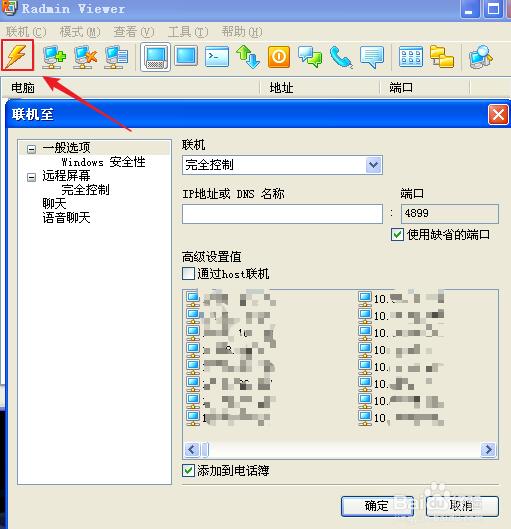
2、第二个按钮,是添加一个主机到电话簿,类似快速联机,但它只是添加到主机的电话簿,并不会直接联机,如下图
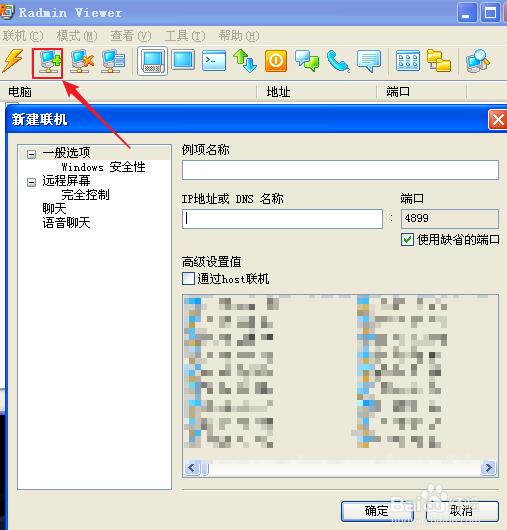
3、第三个按钮,是从电话簿删除一个主机,如下图

4、接着就是远程桌面的按钮了,点击它会弹出输入用户名和密码的界面,输入完成你就可以远程了,如下图
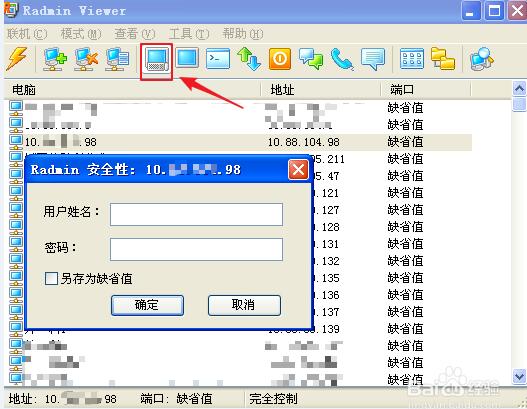
5、除了可能远程操作外,你也可以只是悄悄的查看对方的桌面而操作,下面的这个只查看远程屏幕的功能就很有用了
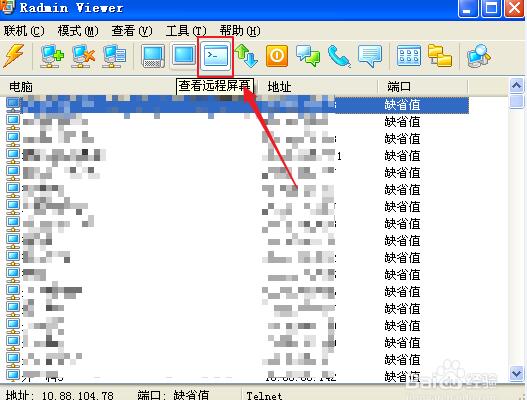
6、在远程过程中,总会有时要传送一些文件,这时传送文件的功能正好可以帮到你,在输完用户名密码后,左边的是我们电脑的各个盘符,右边则是远程的电脑的盘符,找到你要传送的文件,点击复制就可以等待传送完成了
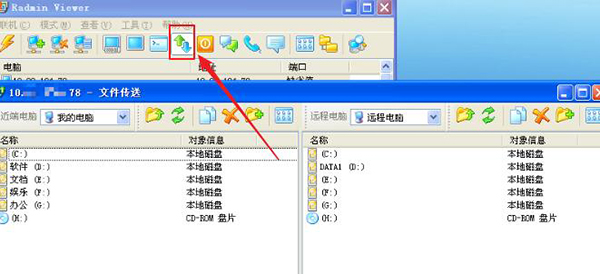
7、除此之外,Remote Administrator还提供了远程关机的功能,只要你输入密码,对方的主机就会进入关机模式,可以帮助大家在下班忘了关电脑的情况下,实现远程关机
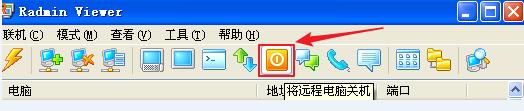
8、最后,Remote Administrator还有类似QQ聊天和语音的功能,可以方便局域网中的小伙伴们交流,如下图
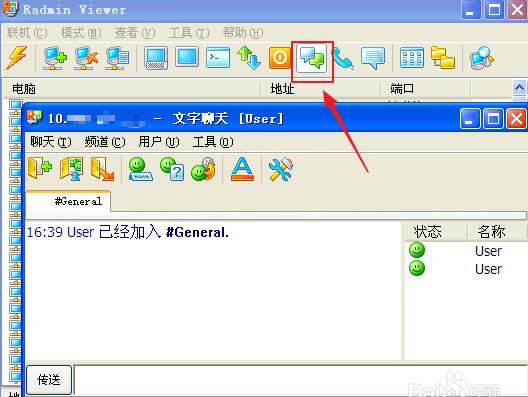
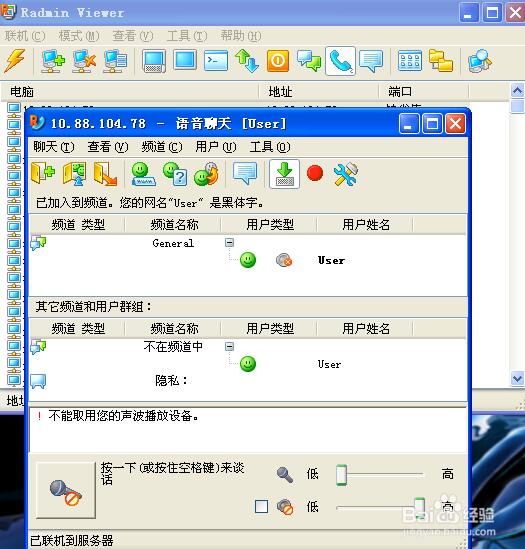
Remote Administrator授权码
08US9A95I+lKa9nbOLXqv0V8xqdDvKGcNcTpN2wV11iS
qOCVuA6A5KKZRHc5GVMIybWomK6rNwoj8mYy8LXRFi23
Radmin授权码来源于网络,本站不保证能够正常使用。
Remote Administrator更新日志
1:优化了性能
2:解决bug问题我们是认真的
小编推荐:
Remote Administrator是一款功能强大的远程控制软件,软件需要配合Remote Administrator服务器与客户端才可以使用,您可以使用一个服务器控制多台客户端,Remote Administrator常用于远程教育、培训和演示活动等方面。另外本站还有网络人远程控制软件、灰鸽子远程控制软件、网灵一号(远程控制)推荐给大家。
- ultimate vocal remover5 v2.56
- Ultimate Vocal Remover GUI v5.4.0
- 拼多多评论采集 V2.49
- KSA-Kanxue Security Access v2.64
- ultimate vocal remover5 v2.56
- Ultimate Vocal Remover GUI v5.4.0
- 拼多多评论采集 V2.49
- KSA-Kanxue Security Access v2.64
- ultimate vocal remover5 v2.56
- Ultimate Vocal Remover GUI v5.4.0
- 拼多多评论采集 V2.49
- KSA-Kanxue Security Access v2.64
- ultimate vocal remover5 v2.56
- Ultimate Vocal Remover GUI v5.4.0
- 魔法使之夜汉化补丁 v1.76
- 我的世界最后的战线 v1.7.2
- 我的世界月光传说 v1.7.10
- 拼多多评论采集 V2.49
- KSA-Kanxue Security Access v2.64
- ultimate vocal remover5 v2.56
- Ultimate Vocal Remover GUI v5.4.0
- 拼多多评论采集 V2.49
- KSA-Kanxue Security Access v2.64
- ultimate vocal remover5 v2.56
- Ultimate Vocal Remover GUI v5.4.0
- 龙珠超宇宙2创造天使莉莉丝人物MOD v2.4
- 模拟人生4玛丽金底高腰线裙MOD v2.4
- 文明6超真实伟大的亚洲地图MOD v2.5
- 天空之城钓鱼助手 v5.20
- 我的世界1.7.10突变生物mod v2.6
- 模拟人生4女性格子西装外套MOD v1.85
- 怪物猎人世界冰原可口可乐能量大剑MOD v2.82
- 噬血代码性感艾娃外观MOD v2.59
- 环世界a15归来的星际贸易商MOD v2.3
- GeekPlay v6.5
- cent
- centaur
- centenarian
- centenary
- center
- centerfold
- centerpiece
- centi-
- centigrade
- centigram
- 困兽之斗
- 选择
- 高中侦探团
- 彼岸花开十八载
- 伴生
- [银魂]蓝光
- [银魂]蓝光
- 樱兰文推荐
- 终结史诗
- 鲨鱼先生
- [BT下载][流水迢迢][第38集][WEB-MKV/1.65G][国语配音/中文字幕][4K-2160P][H265][流媒体][ZeroTV]
- [BT下载][漠风吟][第11集][WEB-MKV/0.45G][国语配音/中文字幕][1080P][流媒体][MiniTV]
- [BT下载][漠风吟][第11集][WEB-MKV/0.33G][中文字幕][1080P][H265][流媒体][ZeroTV]
- [BT下载][漠风吟][第12集][WEB-MKV/0.77G][国语配音/中文字幕][4K-2160P][H265][流媒体][ParkTV]
- [BT下载][漠风吟][第11集][WEB-MKV/0.80G][中文字幕][4K-2160P][H265][流媒体][ZeroTV]
- [BT下载][灵剑尊][第251-300集][WEB-MP4/10.63G][国语配音/中文字幕][1080P][流媒体][ParkTV]
- [BT下载][幕后玩家][全12集][WEB-MP4/0.31G][国语配音/中文字幕][1080P][流媒体][ZeroTV]
- [BT下载][玫瑰的故事][第21-37集][WEB-MP4/45.58G][国语配音/中文字幕][4K/杜比/H265/流媒体][ParkTV]
- [BT下载][甜蜜的任务][第38集][WEB-MP4/0.38G][国语配音/中文字幕][1080P][流媒体][LelveTV]
- [BT下载][甜蜜的任务][第38集][WEB-MP4/0.32G][国语配音/中文字幕][1080P][流媒体][ZeroTV]
- 重装电脑的时候找不到C盘怎么办?重装电脑的时候找不到C盘的解决方法
- BIOS开启AHCI模式是什么意思?BIOS开启AHCI模式详细教程
- 笔记本重装之后FN功能键不能用怎么办?笔记本重装之后FN功能键不能用的解决方法
- Win8电脑装了Win7系统无法正常开机了怎么办?
- Win10电脑怎么关闭自动安装显卡驱动功能?
- 笔记本怎么重装Win10?笔记本重装Win10教程
- 怎么关闭电脑自动安装显卡驱动?关闭自动安装显卡驱动教程
- Win10不显示移动硬盘怎么办?Win10不显示移动硬盘的解决方法
- Win10系统电脑怎么快速打开控制面板?
- 重装系统会把C盘的文件清空吗?